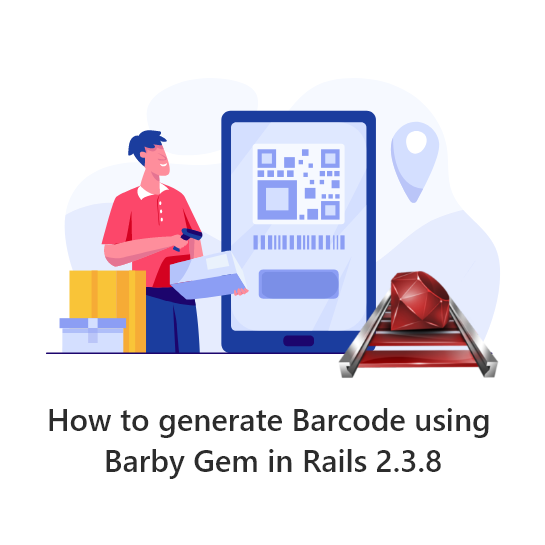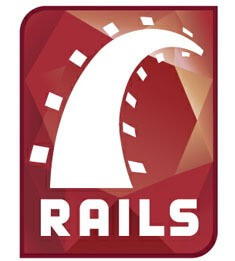A barcode is a series of vertical black lines with white spaces in between. This series of lines and spaces can be read by a device that can decode them. This would be a barcode reader.
In Ruby on Rails there is a gem called “barby” which generates the barcode with various format.
Here is an example to create barcode using barby & Rails 2.3.8.
Step#1
Include the barby gems in your config/environment.rb file
config.gem'barby' config.gem 'barby-chunky_png' config.gem 'png''RubyInline'
Install the gems by running the commandrake gems:install. Restart the Rails server.
You might face problem to start the server after the gems installed.Comment out the gems “png” & “RubyInline” in the “config/environment.rb” to get the server started.
Step#2
Create a folder named “Barcodes” to store the barcode images in your “Public” folder.
Step#3
Add the below lines of code in your controller
require'barby' 'barby/outputter/png_outputter'
Step#4
The following method will generate the barcode images and store in the “/public/Barcodes” path. Place this method inside the controller.
The “symbology” is the format in which the barcode will be generated. Default is “Code128B”, If you want to generate in different format you can set the “symbology” according to it.
def generate_barcodes(data) # check to see if we don't already have this barcode image uri = CGI.escape(symbology) + '_' + CGI.escape(data) + '.jpg' fname = RAILS_ROOT + '/public/Barcodes/' + uri #fname = '/var/www/html/arc_cloud/arcdevelopment/' + uri
# if the barcode image doesn't already exist then generate and save it
if ! File.exists?(fname)
str = 'Barby::'+symbology+'.new("'+data+'")'
begin
barcode = eval str
rescue Exception => exc
barcode = Barby::Code128B.new(data) # fall back to Code128 type B
end
File.open(fname, 'w') do |f|
f.write barcode.to_jpg
end
end
uri
end
Step#5
generate_barcodes(@item_id)
Step#6
To show the Barcode images call the following lines of code
<img src="/Barcodes/<%= @job_info.job_number %>.jpg" >