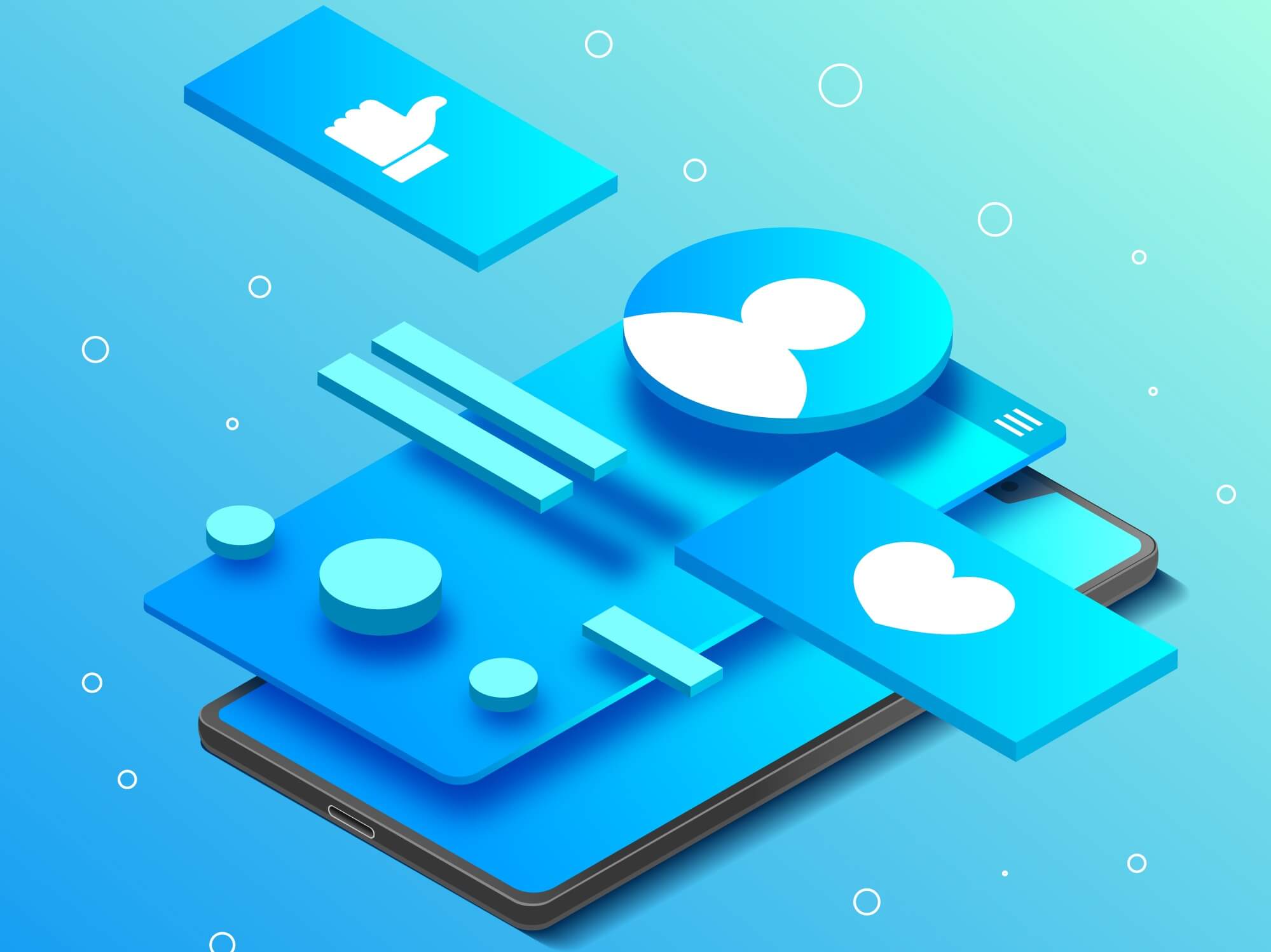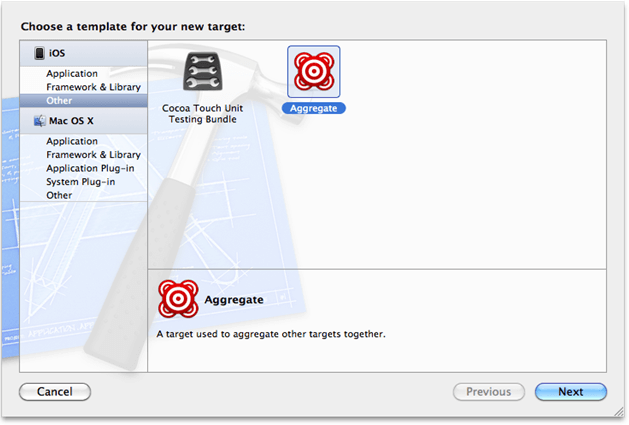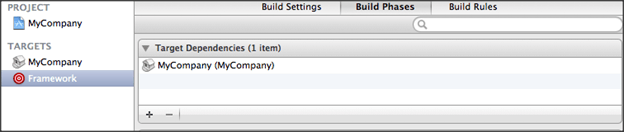Cloud computing is a Internet based computing that relies on sharing computing resources rather than having local servers or personal devices to handle applications.
In cloud management service, we can easily access multiple number of computers via Internet.
Cloud computing phenomenon is well suited for startups, because it will help you to give the security and performance needs of your organization.
-
Major Benefits of Cloud Service
The main intent of the startups to grow the business. For this reason, startups are looking for strategies from where they can get maximum productivity or output within limited time frame and resources.
Cloud Computing provides powerful and flexible infrastructure, so that your staffs are able to work from anywhere, anytime from any device.
In this way you can give full attention to your business without worrying about IT infrastructure. Some of the benefits of cloud computing are as follows:
-
Reduces Operational Cost
By the help of cloud computing, one user can reduce the operational cost such as cost of data storage, software updates, management, and quality control.
Now you can get the cloud computing service at affordable price.
-
Scalability and Speed
In cloud computing service, the user does not need to install software or hardware for new application.
They can easily scale up or down the services according to the business requirement as there are many data centers are located in multiple location.
-
Innovation
With cloud computing, the user does not need to manage or own the resources.
It provides user the complete benefits like faster prototype development, testing and validation.
-
Optimal Resource Utilization
Cloud computing is environment friendly. With the help of Cloud, we can easily share servers, storage and network resources with multiple users.
-
Device Independence
Cloud computing services can be used and accessed from any device such as Desktop, Notebook, Smartphone, iPhone etc.
SEE ALSO: How Cloud Computing will affect staffing and recruitment