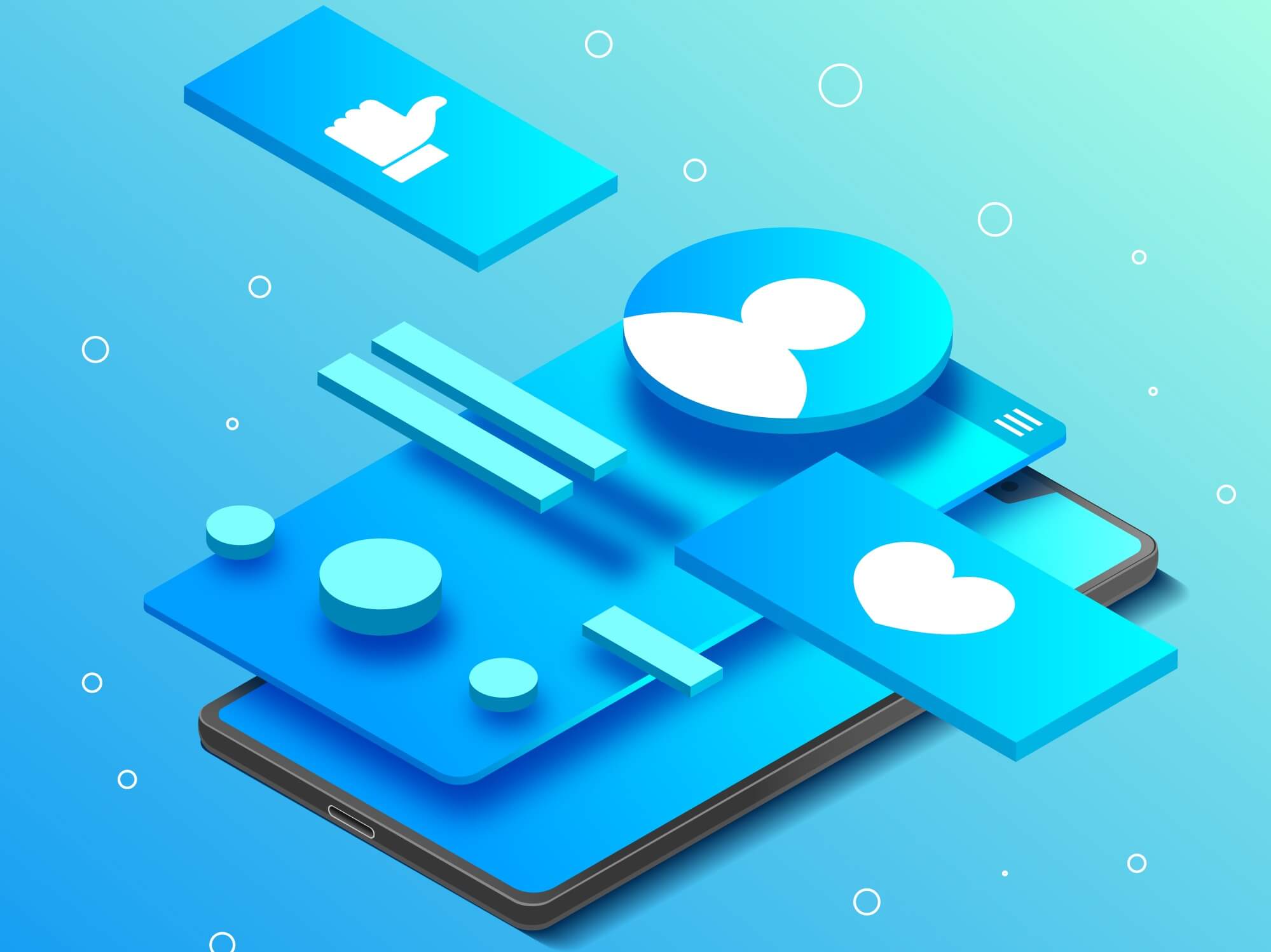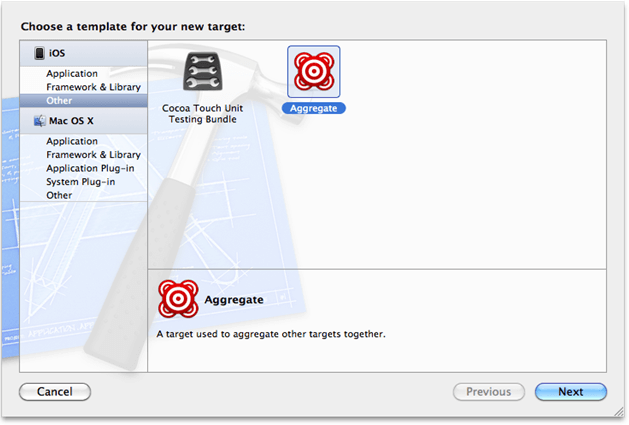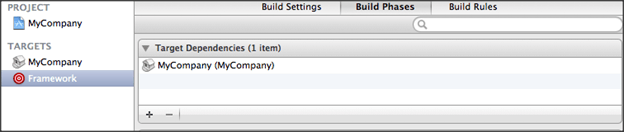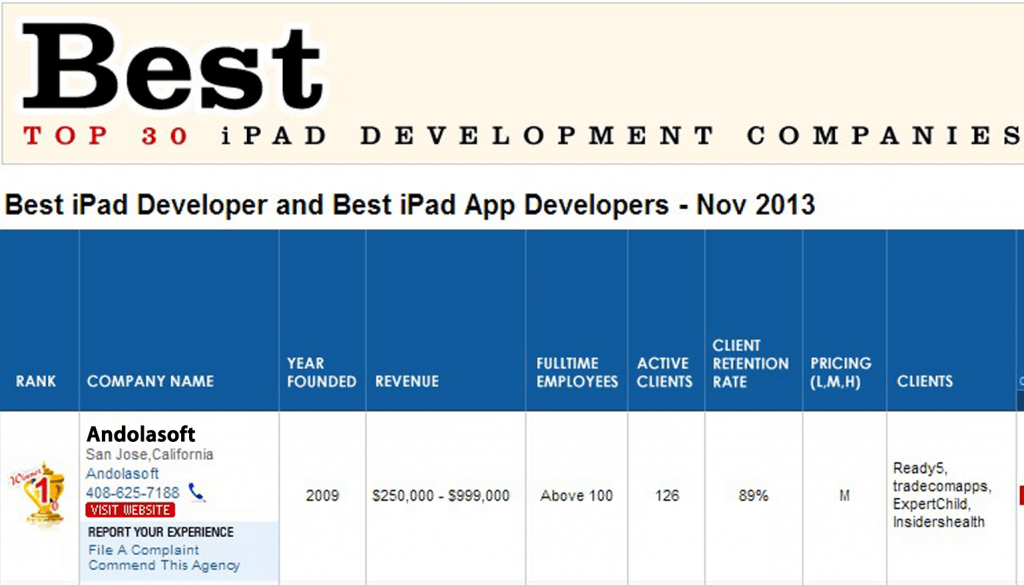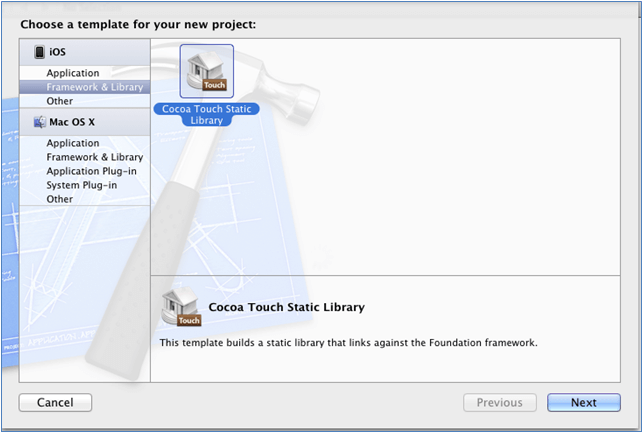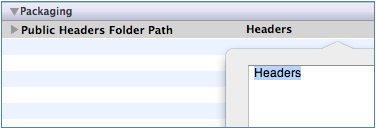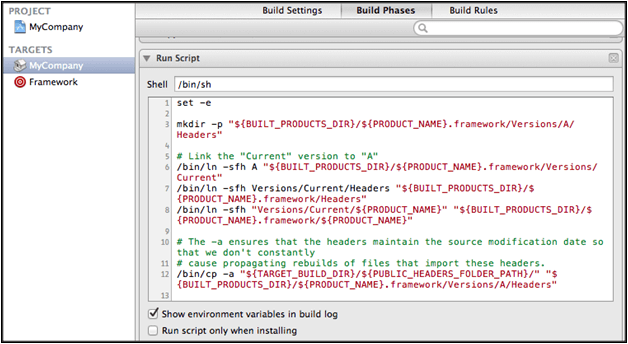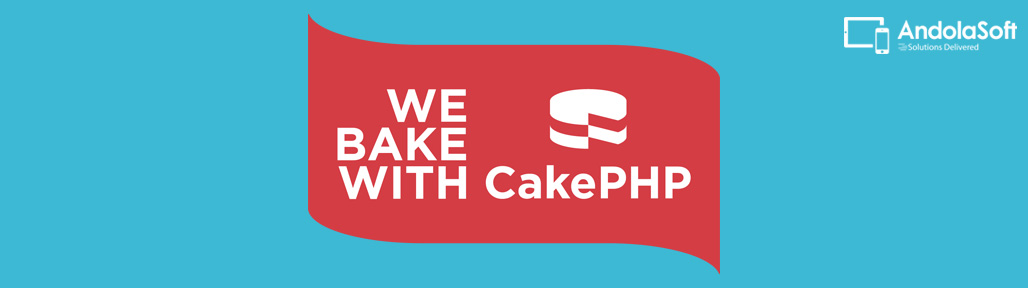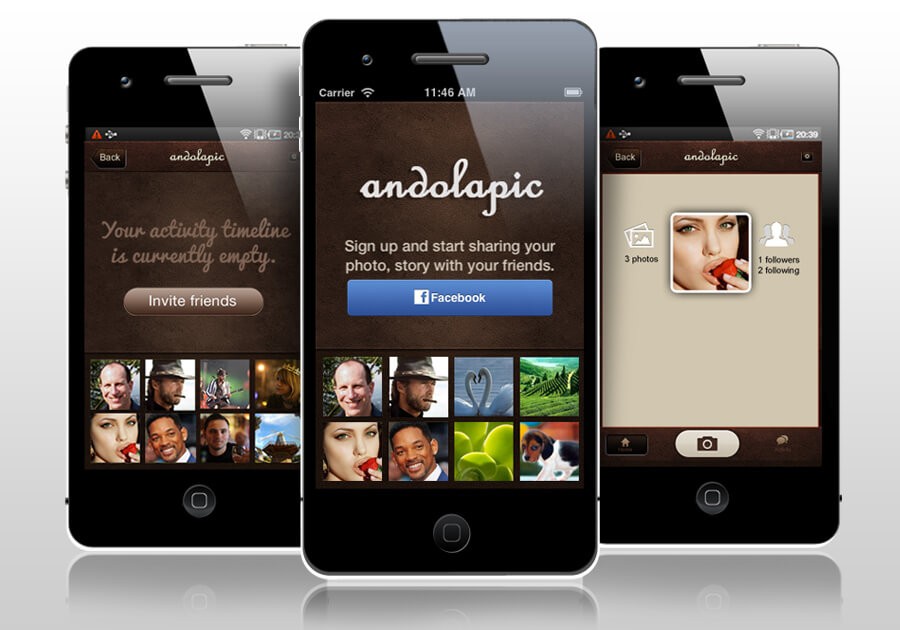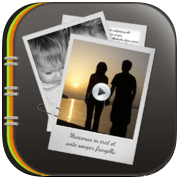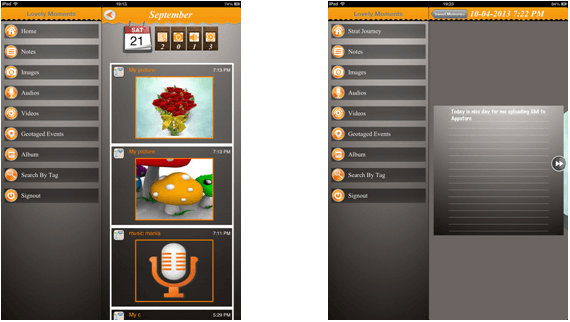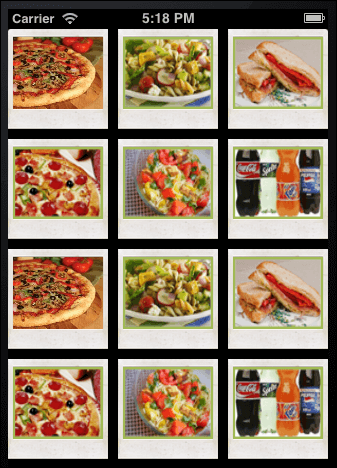In our previous post, we had mentioned the steps to create a Static Library or Framework for iOS. Here, we will illustrate the steps to make it device independent, i.e. the library can be used to develop app for all iOS devices, instead of recreating the code for each device.
Step 1: Create an Aggregate Target
-
Click File >> New Target and create a new Aggregate target in Other menu.
-
Name your aggregate target – like ‘Framework’
Step 2: Adding the Static Library as a Dependent Target
- Add the static library target to the ‘Target Dependencies’.
Step 3: Build the ‘Other’ Platform
-
To build the ‘Other’ platform, use a ‘Run Script’ phase.
- Add a new ‘Run Script’ build phase to your ‘Aggregate’ target and paste the following code.
set -e
set -e
set +u
# Avoid recursively calling this script.
if [[ $SF_MASTER_SCRIPT_RUNNING ]]
then
exit 0
fi
set -u
export SF_MASTER_SCRIPT_RUNNING=1
SF_TARGET_NAME=${PROJECT_NAME}
SF_EXECUTABLE_PATH="lib${SF_TARGET_NAME}.a"
SF_WRAPPER_NAME="${SF_TARGET_NAME}.framework"
# The following conditionals come from
# https://github.com/kstenerud/iOS-Universal-Framework
if [[ "$SDK_NAME" =~ ([A-Za-z]+) ]]
then
SF_SDK_PLATFORM=${BASH_REMATCH[1]}
else
echo "Could not find platform name from SDK_NAME: $SDK_NAME"
exit 1
fi
if [[ "$SDK_NAME" =~ ([0-9]+.*$) ]] then
SF_SDK_VERSION=${BASH_REMATCH[1]}
else
echo "Could not find sdk version from SDK_NAME: $SDK_NAME"
exit 1
fi
if [[ "$SF_SDK_PLATFORM" = "iphoneos" ]]
then
SF_OTHER_PLATFORM=iphonesimulator
else
SF_OTHER_PLATFORM=iphoneos
fi
if [[ "$BUILT_PRODUCTS_DIR" =~ (.*)$SF_SDK_PLATFORM$ ]]
then
SF_OTHER_BUILT_PRODUCTS_DIR="${BASH_REMATCH[1]}${SF_OTHER_PLATFORM}"
else
echo "Could not find platform name from build products directory: $BUILT_PRODUCTS_DIR"
exit 1
fi
# Build the other platform.
xcodebuild -project "${PROJECT_FILE_PATH}" -target "${TARGET_NAME}" -configuration "${CONFIGURATION}" -sdk ${SF_OTHER_PLATFORM}${SF_SDK_VERSION} BUILD_DIR="${BUILD_DIR}" OBJROOT="${OBJROOT}" BUILD_ROOT="${BUILD_ROOT}" SYMROOT="${SYMROOT}" $ACTION
# Smash the two static libraries into one fat binary and store it in the .framework
lipo -create "${BUILT_PRODUCTS_DIR}/${SF_EXECUTABLE_PATH}" "${SF_OTHER_BUILT_PRODUCTS_DIR}/${SF_EXECUTABLE_PATH}" -output "${BUILT_PRODUCTS_DIR}/${SF_WRAPPER_NAME}/Versions/A/${SF_TARGET_NAME}"
# Copy the binary to the other architecture folder to have a complete framework in both.
cp -a "${BUILT_PRODUCTS_DIR}/${SF_WRAPPER_NAME}/Versions/A/${SF_TARGET
Step 4: Build to verify
-
Now you have set up an environment to build a distributable <project_name>.framework
-
Build the ‘Aggregate’ target
-
Expand the Products group in X-Code, right click the static library and click ‘Show in Finder’
Note: If this doesn’t open Finder to show the static library, then try opening
~/Library/Developer/Xcode/DerivedData/<project name>/Build/Products/Debug-iphonesimulator/.
-
In this folder you will find your <project_name>.framework folder.
You can now share the <project_name>.framework among other iOS app developers.