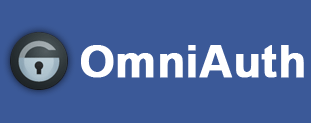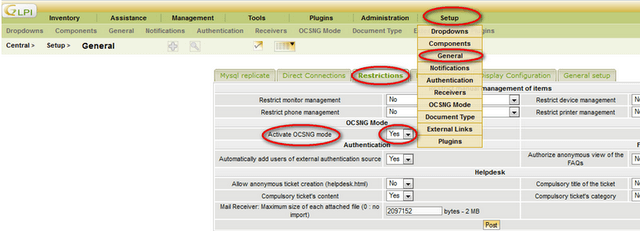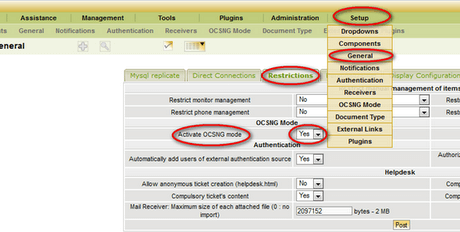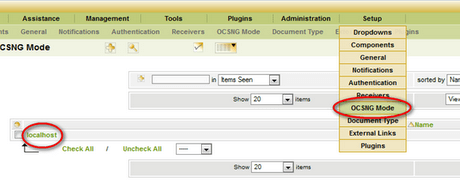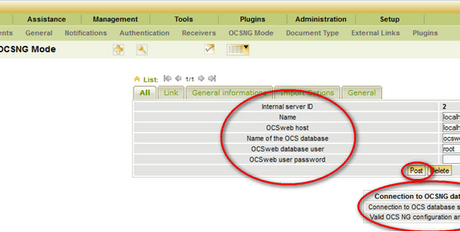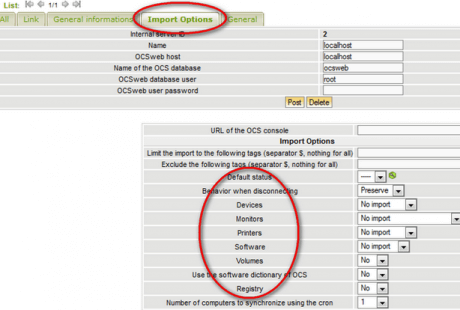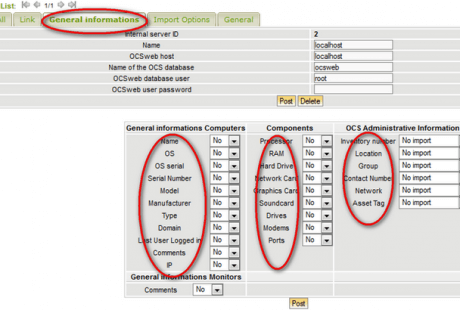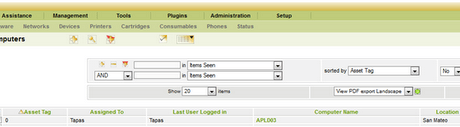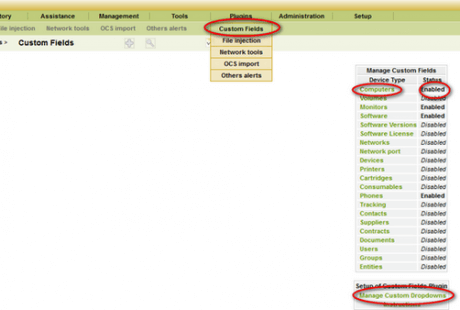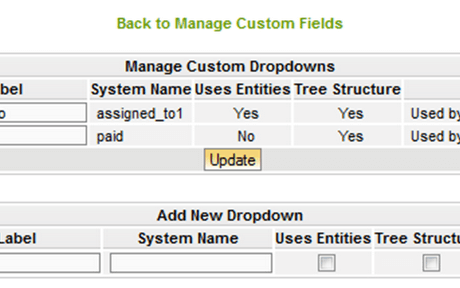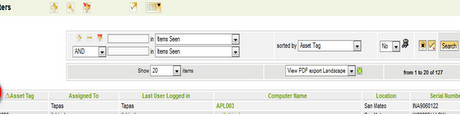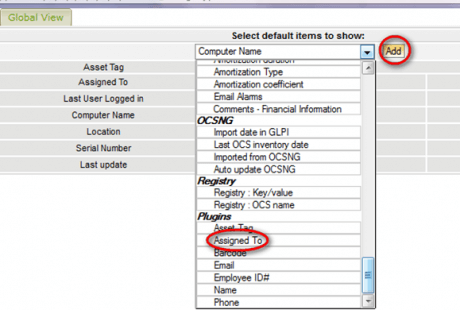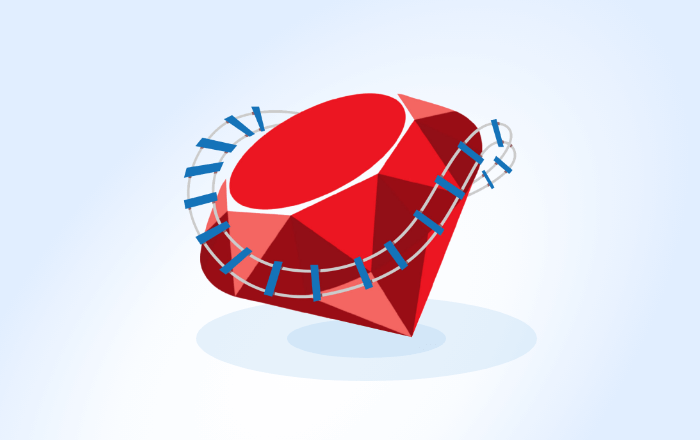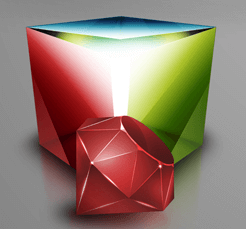RefineryCMS is a powerful Ruby on Rails CMS. Here I have created a blog-cms application using Ruby 1.9.3 and Rails 3.2.8
RefineryCMS is a powerful Ruby on Rails CMS. Here I have created a blog-cms application using Ruby 1.9.3 and Rails 3.2.8
Step#1
Install the RefineryCms gem version 2.0.8 from the terminal
gem install refinerycms
Create a new rails application with ‘MySQL’ database using the command line in the terminal
refinerycms myblog -d mysql
It will automatically run the following commands
bundle install</div> <div>rake db:create db:migrate</div> <div>rake db:seed
Step#2
Go to the app on the terminal
cd myblog
Step#3
Start the rails server in the terminal
rails s
Step#4
Open a browser window and navigate to “http://localhost:3000/”
The signup window pops up to prompt you to create your first Refinery user. This is the Superuser of Refinery, which has the ability to create other users.
That’s it!
The application runs now.
Other useful information to customize Refinery CMS application
- You can change the “Site Name” to a name of your choice currently displaying in the home page
In “config/initializers/refinery/core.rb”
config.site_name = “Company Name”
- You can customize the design or functionality
To override files from refinerycms to the existing app we have to use the below commands
rake refinery:override view=file_name
Here are some examples:
rake refinery:override view=pages/home</div> <div>rake refinery:override view=refinery/pages/home</div> <div>rake refinery:override view=**/*menu</div> <div>rake refinery:override view=_menu_branch</div> <div>rake refinery:override javascript=admin</div> <div>rake refinery:override javascript=refinery/site_bar</div> <div>rake refinery:override stylesheet=home</div> <div>rake refinery:override stylesheet=refinery/site_bar</div> <div>rake refinery:override controller=pages</div> <div>rake refinery:override model=page</div> <div>rake refinery:override model=refinery/page</div> <div>rake refinery:override presenter=refinery/page_presenter
Implementation of other refinerycms engines are also available
For example:
Add the gem to your applications Gemfile
- gem ‘refinerycms-page-images’, ‘~> 2.0.0′
- Execute bundle install
- rails generate refinery:engine name
Example:
- rails generate refinery:page_images
- rake db:migrate