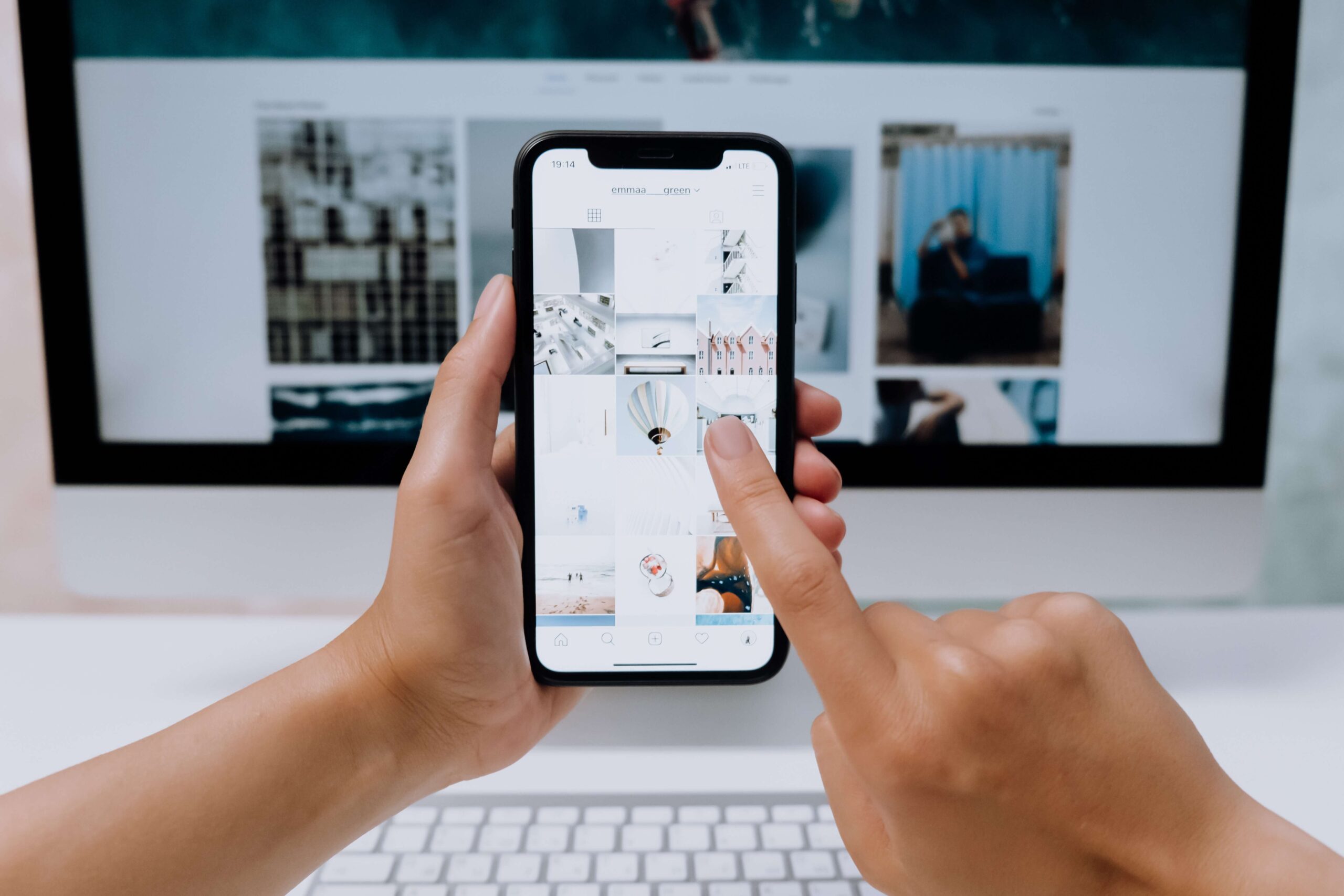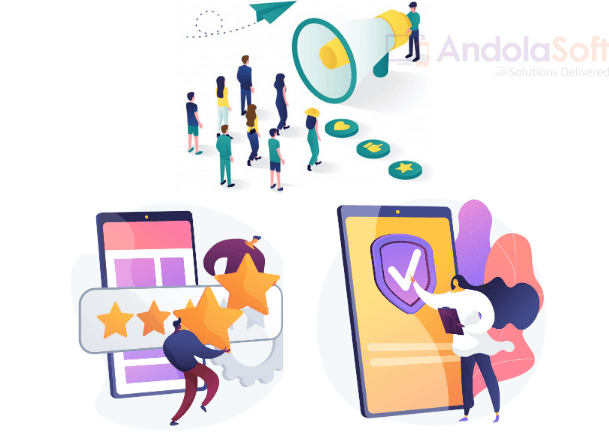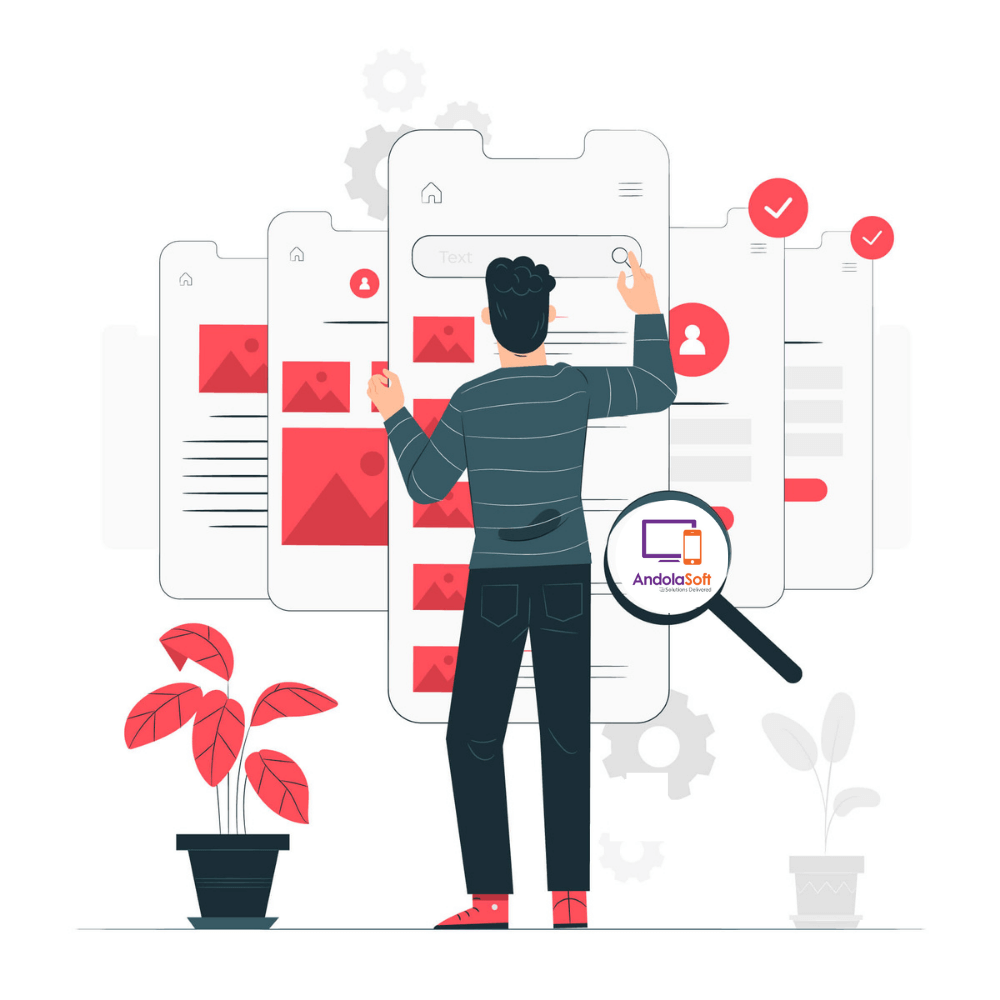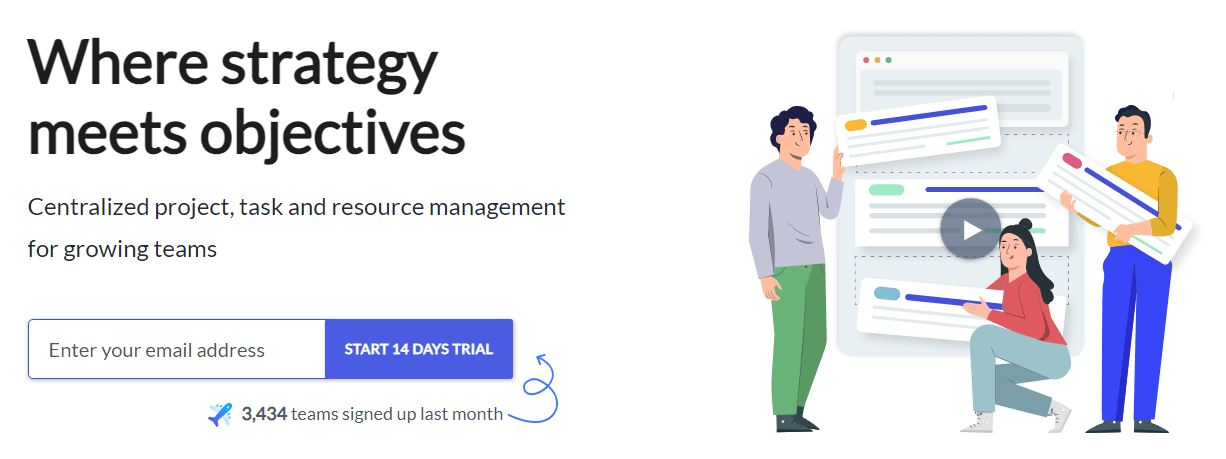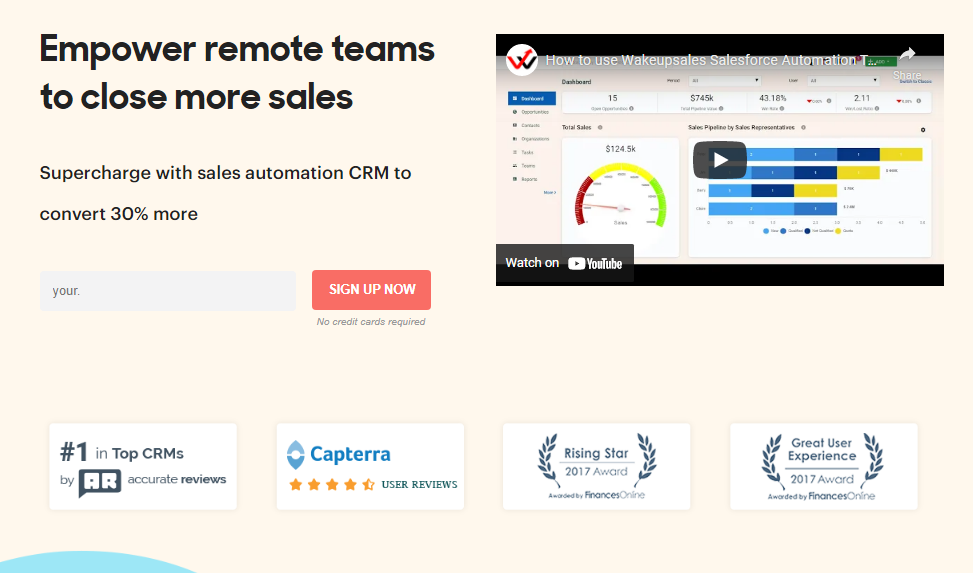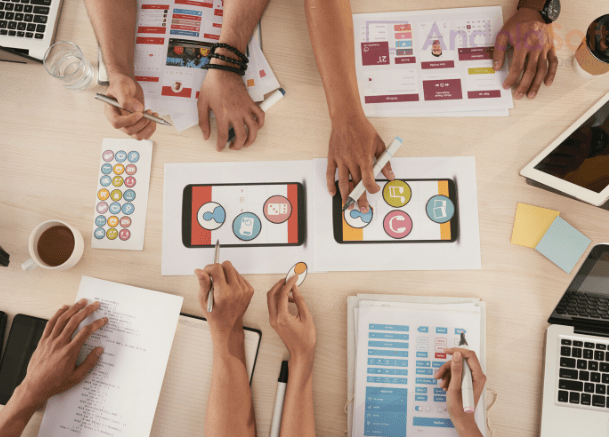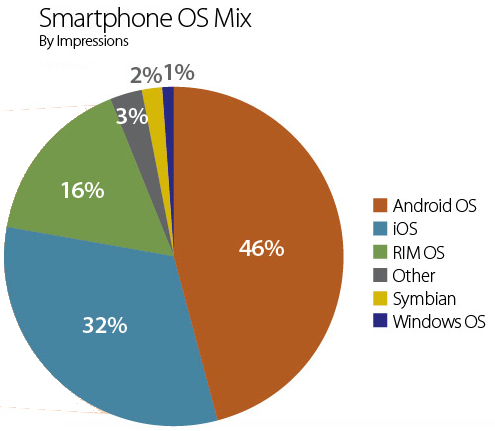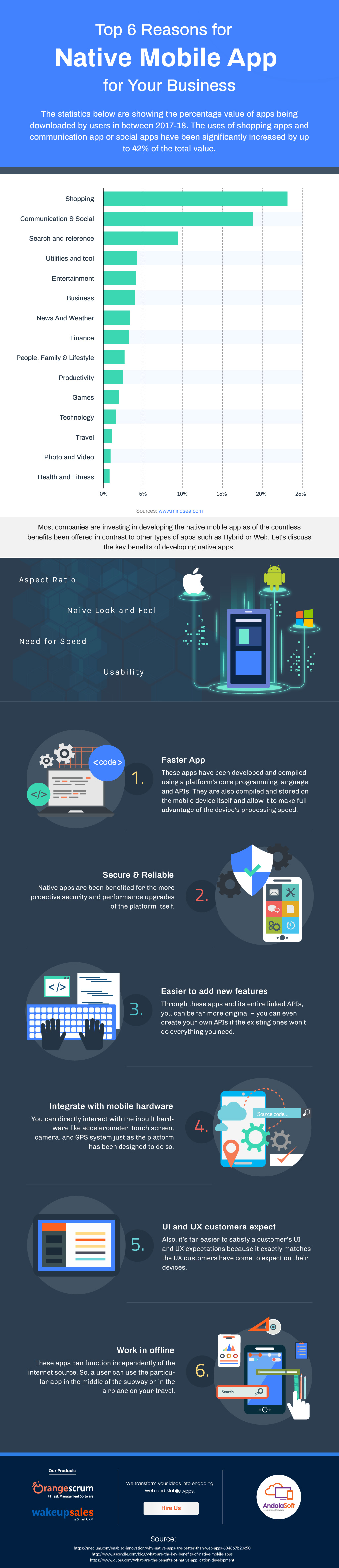For many years now, artificial intelligence (AI) and machine learning (ML) technologies continue to make their presence felt in the app development world and create more tailored and audience-specific user experiences for users. While these technologies are making apps smarter and more intuitive, they continue to evolve with mobile app projects’ usage.
Today both AI and ML technologies are having significant implications on delivering sophisticated and tailored user experience. The use of automated mobile app UI testing tools to detect flaws in the app flow based upon inputs about user journey is an excellent example of how AI penetrated app development tools. From intelligent chatbots to recommendation engines to the intuitive search function, these technologies add value to app projects in several ways.
The vast majority of industries across all niches now understand that artificial intelligence and machine learning remain vital technologies to make their apps and digital footprints smarter and more optimized for the target audience. But keeping pace with the rapid advancements and trends with AI and ML technologies remains the biggest challenge. It is equally a challenge and opportunity to face the rapid evolution of these technologies and their roles in delivering sophisticated user experience.
The evolving landscape of AI and ML technologies can be best experienced by how virtual assistants and chatbots are growing stronger and more capable. Today for any app to deliver user expectations through in-app content offerings or features based upon user contexts, these intelligent technologies are relied upon. They transformed the way users are addressed with relevant content and features by apps in real-time.
This is why from retail and mobile commerce apps to the entertainment and media streaming apps to the mobile games to enterprise apps, almost all major app niches now rely on intuitive and intelligent capabilities offered by these two technologies. Mobile apps have been at the very front row of this massive revolution facilitated by these two technologies.
Let’s have a quick look at the key facets and contexts of mobile apps where these two technologies made the most significant impact.
Intuitive Mobile Search Engines
The increasing use of voice search and voice interactions across apps offers a clear testimony of how artificial intelligence (AI) and machine learning (ML) technologies are being used to understand voice commands and trigger actions based upon user intents.
Smarter User Authentication
Thanks to these technologies, you no longer need to authenticate yourself with transitional passwords and authentication data. The intelligent face recognition technology can detect the actual user irrespective of your appearance or gait difference.
Smart Camera apps
Some of the most significant advances with AI and ML technologies happened through smart camera apps. An intelligent camera can detect a subject within the screen frame and differentiate objects, faces, food, nature, fireworks, water and accordingly can adjust the settings for best output.
With the help of Artificial intelligence and machine learning, detecting faces and optimizing the image with enhanced effects is now possible. Some camera apps can even see food ingredients and decipher the calories in food platter.
Smart Speaker Systems
Intelligent voice-controlled assistants such as Amazon Alexa are now helping us complete actions with little effort by making simple voice commands. Alexa voice assistant offering excellent compatibility with all kinds of digital interfaces and smart home gadgets is inspiring a whole array of IoT mobile apps to use such intelligent and intuitive interactions.
Thanks to these advanced voice interfaces, users can make interactions more seamlessly with apps than ever before. Thanks to Natural Language Processing (NLP) technology, a subset of AI technology now voice interfaces are becoming more intuitive and user optimized than ever before. By advancing Alexa already established, Google Home is now facilitating context-driven computing triggered by voice commands.
These innovative speaker systems and intelligent voice interfaces are slowly pushing AI into mobile apps to make interactions more intuitive, real-time, and contextual. For example, both Alexa and Google Home can fetching the mobile app data through simple voice commands and operate apps just the same way.
Real-Time language Translation
Intelligent translation apps powered by AI and ML technologies can offer wonderful help to users in foreign countries and in different contexts where language help is crucial to get things done.
The best thing about the AI and ML-based translation apps is that they can equip the smartphone device to carry out the translation tasks without relying on the internet.
Emotional Recognition
The ability to recognize emotions through user inputs and facial expressions captured by the camera is the latest AI technology that can do wonder for mobile app projects. By incorporating AI and ML technologies, now apps can detect the emotional contour and mood of the users and accordingly can provide content and allow interactions.
This has serious implications for the mobile app development industry, with many promises unfolding to make every day digital interactions smarter and more intuitive. AI-powered apps can now differentiate moods and different expressions based upon image inputs and captured voice intonations. On top of that, the AI-powered analytics engine based upon user history and other data-driven inputs can easily detect the emotional state of the mind of users. Accordingly, it can help users with content and interactions.
Conclusion
From using intelligent face recognition to capturing the pronunciation differences in voice commands, from smart recommendation engines to context-aware chariots, AI and ML technologies have penetrated the mobile apps in a never-before manner. The advances made by these two technologies will continue to make the app experience better and richer.