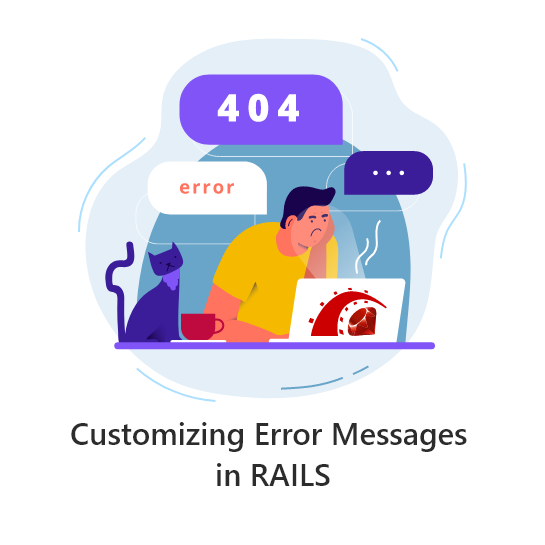In every application regardless of its complexity we require to customize error messages to make more sense. There are several ways to achieve it in Rails 3 and in Rails 2.3.x which are mentioned specifically and that can be handled either in models or controllers or helpers.
Solution# 1:
If it is needed to be handled in model and message need to be have customized instead of the attribute name. Like if the attribute name is “name” but you want to display messages “Employee name cannot be blank” then we have to install “custom-err-msg” plug-in.
This plugin gives you the option to not have your custom validation error message prefixed with the attribute name. Ordinarily, if you have, say:
validates_acceptance_of : terms, :message => 'Please accept the terms of service'
You’ll get the following error message: Terms Please accept the terms of service
This plugin allows you to omit the attribute name for specific messages. All you have to do is begin the message with a ‘^’ character. Example:
validates_acceptance_of :accepted_terms, :message => '^Please accept the terms of service'
step# 1
To install the ”custom-err-msg” plug-in you have to use the command.
“ruby script/plugin install https://github.com/gumayunov/custom-err-msg.git”
If you are facing problem by installing the plugin then clone it and just copy the folder (”gumayunov-custom-err-msg-640db42”) inside “Vendor/plugin/” folder
step# 2
In view file just display it as mentioned below:
Similarly, it can use in other places like,
validates_presence_of :claim_no, :message => "^Work Order/Claim number cannot be blank!"
The plugin also lets you use procs instead of strings.
Example:
validates_acceptance_of :accepted_terms, :message => Proc.new {|service| "You must accept the terms of the service #{service.name}" }
The above plug-in usage can be avoided by declaring alias for each attribute as mentioned below.
You should have a file named config/locales/en.yml, if not simply create one. There you can add your own custom names.
en:
activerecord:
models:
order: "Order"
attributes:
order:
b_name: "Business Name"
This will replace your attribute “b_name” with “Business Name”
Your Order model in app/models/order.rb should look like:
class Order < ActiveRecord::Base
validates :b_name, :presence => true
The error message will be displayed like
Business Name cannot be blank
Solution# 3:
Another way is to define a method and an error message inside the method in the model.
Class Employee < ActiveRecord::Base
validate :zip_must_be_valid
def zip_must_be_valid
unless zip.map(&:valid?).all?
errors.add_to_base " zip code is invalid"
end
end
end
We can also customize the error messages in Controllers.
Suppose “First Name” cannot be blank to be checked. Then use below code to check for it and show customized messages
if(params[:employee][:first_name].nil?)
flash[:error] = "First name should not be blank.n"
end
Subsequently, if it is required to add other messages to the above for other attributes then it can be written as,
if(params[:employee][:address].nil?)
flash[:error] += Address should not be blank.n"
end
Solution# 5
Customization of error messages can be done in controllers by adding messages to the existing error object’s method “add_to_base”.
if email_data[:"email_no_#{i}"] != "" && email_data[:"email_no_#{i}"] !~ /^([^@s]+)@((?:[-a-z0-9]+.)+[a-z]{2,})$/i
valid_params = false
@company_info_new.errors.add_to_base( "Invalid Email Id!" )
End
In views it can be displayed by writing below code:
0 %>
nil, :message => nil >
Solution# 6
The customization that can be handled in views using
“error_message_on” helpers (Rails 2.3.8)”
In case you wish to show one error message in a specific location that relates to a specific validation then use “error_message_on” helper. You might have used “error_message_on” to display field-specific error messages. Here is an example that would display an error message on a name field:
Solution# 7
You can also use “error_message_on”(Rails 2.3.8) to display non-field-specific error messages.
class User < ActiveRecord:Base
validate :user_is_active
private
def user_is_active
if self.is_active != true
errors.add : user_is_active, 'User must be active to continue'
end
end
end
Now, to display this custom validation error message with “error_message_on”, we simply need to reference “:user_is_active” when we call the helper. Consider this implementation:
Solutions# 8
class User < ActiveRecord::Base validates_presence_of :email validates_uniqueness_of :email validates_format_of :email, :with => /^[wd]+$/ :on => :create, :message => "is invalid"
end
In Rails 3 it’s possible to call a validate method and pass it a hash of attributes to define the validations instead of defining each validation separately as mentioned above.
/app/models/user.rb
class User < ActiveRecord::Base validates :email, :presence => true,
:uniqueness => true,
:format => { :with => /^([^@s]+)@((?:[-a-z0-9]+.)+[a-z]{2,})$/i }
end
In the User model we’re still validating that the field has a value and that the value is unique. For validating the format there are a number of options we can pass so we use a secondary hash to define those.
We can supply any number of validations for an attribute with a single command. While this is useful it can become cumbersome if there are a large number of validations but for most situations, it works nicely.
We can make the “:format” option more concise and clean it up a little. We often want to validate email addresses and having the same long regular expression in each validator is a little ugly and introduces repetition into the code. We can extract this out into a separate validation by creating a new class in our application’s /lib directory. We’ll call the file email_format_validator.rb.
class EmailFormatValidator < ActiveModel::EachValidator
def validate_each(object, attribute, value)
unless value =~ /^([^@s]+)@((?:[-a-z0-9]+.)+[a-z]{2,})$/i object.errors[attribute] << (options[:message] || "is not formatted properly")
end
end
end
The EmailFormatValidator class inherits from ActiveModel:: EachValidator. We have to define one method in the class “validate_each”, that takes three parameters called object, attribute and value. The method then checks that the value matches the regular expression we’re using to validate an email address and if not it will add the attribute to the objects errors.
We can use this technique to define any kind of validation we like. Now that we have our custom validator we can update the validator in the “User” model to use it.
/app/models/user.rb
class User < ActiveRecord::Base
validates :email,
:presence => true,
:uniqueness => true,
:format => { :with => /^([^@s]+)@((?:[-a-z0-9]+.)+[a-z]{2,})$/i }
end
Having an email_format key in the “validates” hash means that the validator will look for a class called email_format_validator and passes the validation behavior into the custom class that we just wrote.
If we try to create a new user now and enter an invalid email address we’ll see the expected error message.
If you have some trick to share, do it in the comments.
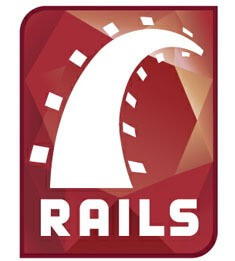 URL shortening is a technique on the World Wide Web (WWW) in which a Uniform Resource Locator (URL) may be made substantially shorter in length and still direct to the required page.
URL shortening is a technique on the World Wide Web (WWW) in which a Uniform Resource Locator (URL) may be made substantially shorter in length and still direct to the required page.