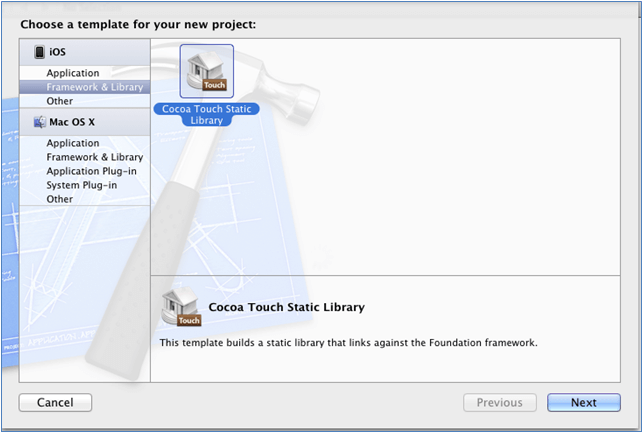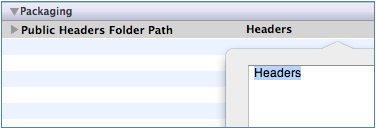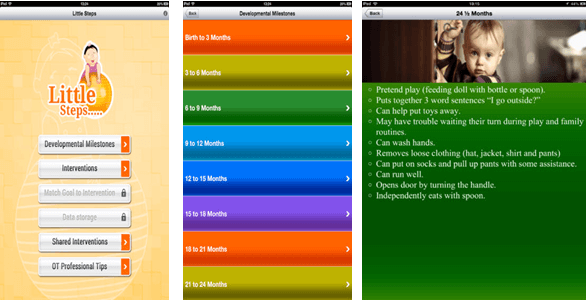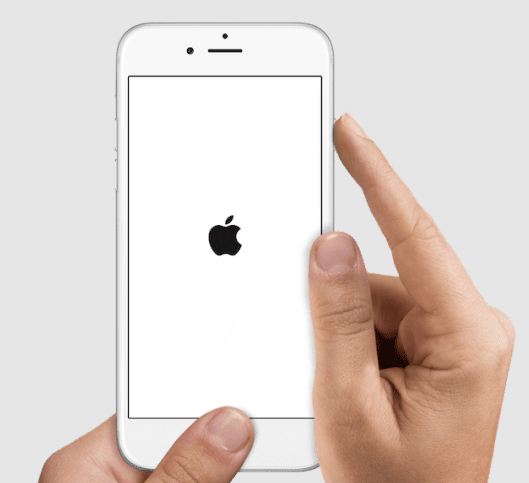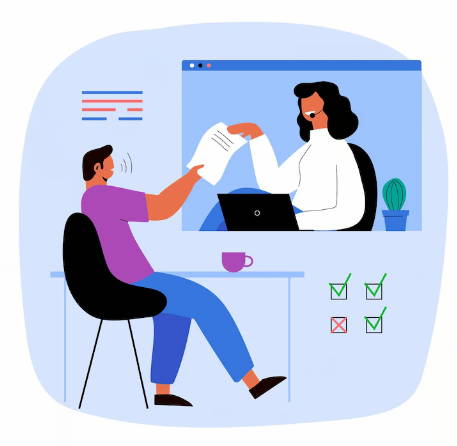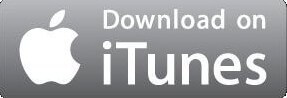A static library is a package of classes, functions, definitions and resources, which can be packed together and easily shared among projects. This facilitates reuse of code easier as you will have your own set of classes and utility functions.
Here are the steps to create your static library or framework
Step 1 : Create A New ‘Cocoa Touch Static Library’ Project
- Choose template as Cocoa Touch Static Library.
- Start with create new project >> iOS >> Framework & Library >> Cocoa Touch Static Library
Note: The name you entered in product field will be the name of your framework.
Example: ‘MyCompany’ will generate ‘MyCompany.framework’
Step 2: Create The Primary Framework Header (Recommended)
Usually, framework header is imported this way – <MyCompany/MyCompany.h>
- Create an ‘.h’ file – ‘MyCompany.h’
- If X-Code creates it for you, just delete the ‘.m’ file and import the inner classes used in ‘.h’ file
- If you import only ‘MyCompany.h’ (#import <MyCompany/MyCompany.h>) then the rest of the files need not be imported
#import <Foundation/Foundation.h>
- Now, add your new sources
- Make the header ‘Public’
Public headers are copied to the .framework and can be imported using the framework
- Select the header in the project explorer, then expand the Utilities pane (Cmd+Option+0) to modify the scope of header.
- In the ‘Target Membership’ group select the checkbox next to the ‘.h’ file.
- Then, change the scope of the header from ‘Project’ to ‘Public’.
You might have to uncheck and check the box to get the dropdown list. This will ensure that the header is copied to the correct location in the copy headers phase.
Step 3: Update The Public Headers Location
- To avoid copying private headers to the framework check that the public headers are copied to a separate directory, e.g. $(PROJECT_NAME)Headers.
- Select the project in the file explorer >> select the targets >> ‘Build Settings’ tab.
- Set ‘Public Headers Folder Path’ to ‘$(PROJECT_NAME)Headers’ for all configurations by searching the ‘Public Headers Folder Path’. This folder must be unique if you are working with multiple Frameworks.
Step 4: Setup ‘Build Settings’
"Dead Code Stripping" => No (for all settings) "Strip Debug Symbols During Copy" => No (for all settings) "Strip Style" => Non-Global Symbols (for all settings)
Step 5: Make Sure That Framework Is Used As Dependent Target
- Generate the basic skeleton of the framework in the static library target. Also include a simple post-build script.
- Select your target in the file navigator and click the ‘Build Phases’ tab
- Then, click ‘Add Build Phase’ >> ‘Add Run Script’ and paste the following script in the source portion of the run script build phase.
set–e
mkdir -p "${BUILT_PRODUCTS_DIR}/${PRODUCT_NAME}.framework/Versions/A/Headers"
# Link the "Current" version to "A"
/bin/ln -sfh A "${BUILT_PRODUCTS_DIR}/${PRODUCT_NAME}.framework/Versions/Current"
/bin/ln -sfh Versions/Current/Headers "${BUILT_PRODUCTS_DIR}/${PRODUCT_NAME}.framework/Headers"
/bin/ln -sfh "Versions/Current/${PRODUCT_NAME}" "${BUILT_PRODUCTS_DIR}/${PRODUCT_NAME}.framework/${PRODUCT_NAME}"
# The -a ensures that the headers maintain the source modification date so that we don't constantly
# cause propagating rebuilds of files that import these headers.
/bin/cp -a "${TARGET_BUILD_DIR}/${PUBLIC_HEADERS_FOLDER_PATH}/" "${BUILT_PRODUCTS_DIR}/${PRODUCT_NAME}.framework/Versions/A/Headers"
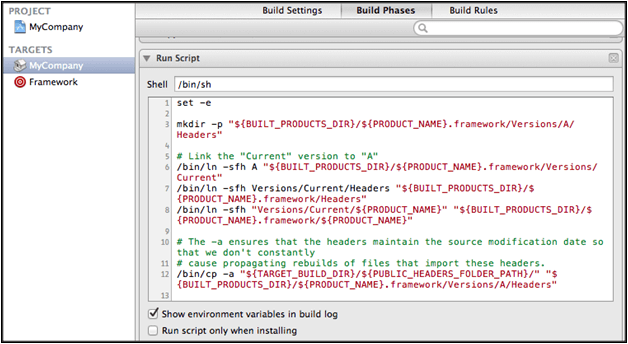
- Build your project
The build products directory is usually in-
(~/Library/Developer/Xcode/DerivedData/<ProjectName>-<gibberish>/Build/Products/…)
You will find the ‘libMyCompany.a’ static library, a headers folder, and a ‘MyComapny.framework’ folder which contains the basic skeleton of your framework.
SEE ALSO: How to make Static Framework iOS device independent?
I hope you enjoyed this topic, if you have any questions or comments please share below!